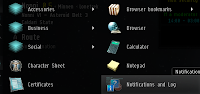 Starting off, let's open the new Notifications and Logs window found in the accessories portion of the EVE Neocom menu. From there we see our log window, but if we click on the Combat Settings drop down menu, we get a whole new list of options to go with our logs.
Starting off, let's open the new Notifications and Logs window found in the accessories portion of the EVE Neocom menu. From there we see our log window, but if we click on the Combat Settings drop down menu, we get a whole new list of options to go with our logs.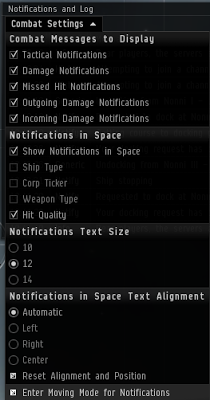 Shown on the left we see all the options given to us for the logs, and scrolling text that is displayed on the screen by default. As you can see we can set it to where only the meaningful messages show on the screen, and not every single thing happening on grid.
Shown on the left we see all the options given to us for the logs, and scrolling text that is displayed on the screen by default. As you can see we can set it to where only the meaningful messages show on the screen, and not every single thing happening on grid.Tactical - Electronic warfare notifications
Damage - Damage messages
Missed Hit - Missed hits messages
Outgoing Damage - Show your damage to others
Incoming Damage - How damage from others
The notifications in space are the messages shown in the new window added to the UI. When you see someone getting scrambled, you'll see a message showing the pilot, ship type, corp ticker, weapon type, and hit quality of the attack being made. As you can see in the left, turning off all but the notifications, and hit quality make for a good setup. You have all the other info in your overview and brackets, so no sense having redundant information shown. We also have the options to change the font size, and the alignment to fit your needs in your UI setup. This is quite helpful when you want the messages to show in a corner, or against another window while saving space.
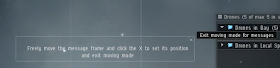 Most people don't like where the notifications are shown on the UI, so they added the option to move these windows. By clicking Enter Moving Mode for Notifications you can move your notification windows wherever you want on your screen.
Most people don't like where the notifications are shown on the UI, so they added the option to move these windows. By clicking Enter Moving Mode for Notifications you can move your notification windows wherever you want on your screen.Last, the Reset Alignment and Position option allows you to reset the positions of the notification windows back to default.
Have fun, and enjoy. o/
No comments:
Post a Comment